Hey! It’s been a while since my last post.
I recently familiarized myself with the awesomeness of WebSockets and I finally found the time to write a tutorial about it. I hope you find it helpful.
Update: I also published another post for dockerizing the application of this tutorial, you can find it here.
Introduction
In this tutorial we are going to create a chat web application from scratch using Rails and WebSockets.
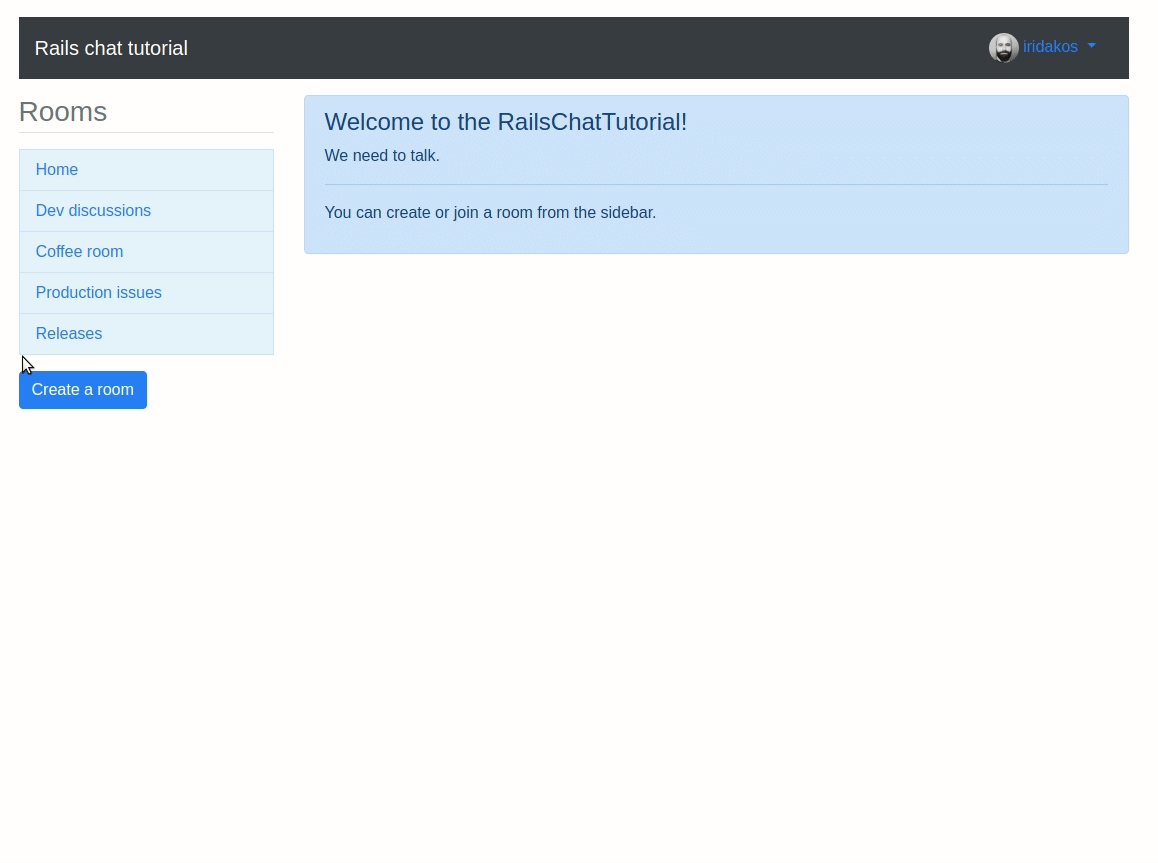
For feedback, comments, typos etc. please open an issue in the repository.
What are WebSockets
WebSocket is actually a protocol that enables bidirectional communication between the client and the server of a web application over a single long living TCP connection.
The WebSocket protocol enables interaction between a web browser (or other client application) and a web server with lower overheads, facilitating real-time data transfer from and to the server.
This is made possible by providing a standardized way for the server to send content to the client without being first requested by the client, and allowing messages to be passed back and forth while keeping the connection open. In this way, a two-way ongoing conversation can take place between the client and the server.
The communications are done over TCP port number 80 (or 443 in the case of TLS-encrypted connections), which is of benefit for those environments which block non-web Internet connections using a firewall. Similar two-way browser-server communications have been achieved in non-standardized ways using stopgap technologies such as Comet. – WebSocket @ Wikipedia
Why WebSockets
Suppose you have to create a web page that shows the statuses of running processes. Without WebSockets you would have to either:
- Use AJAX with Javascript intervals to request and render the latest state of the processes or
- Automatically reload the page every x seconds (
<meta http-equiv="refresh" content="x">) or - Add a message on the page “The statuses are not updated automatically ¯\_(ツ)_/¯ Press here to reload the page.”
All of these methods would request the process statuses from the server even if nothing has changed.
WebSockets are here to allow this communication to take place on demand. The cost is having to keep alive TCP connections between the server and all its clients (each for every open browser tab).
Building the application
We are going to build the web application using:
- Ruby: version 2.6.2
- Rails: version 5.2.3
Setting up the environment
We are going to install the proper ruby and rails versions.
Install ruby
I use rvm to manage the Ruby versions installed on my system. To install the desired ruby version use:
rvm install ruby 2.6.2
Install rails
Create a directory in your system with the name rails-chat-tutorial.
Navigate to that directory and create the following two files:
.ruby-version
ruby-2.6.2
.ruby-gemset
rails-chat-tutorial
With these file we are letting rvm know that when working on this directory, we want to use the specific ruby version (.ruby-version) and the gems from the specific gemset (.ruby-gemset)
Now, re-entering in the directory you should see something like this:
$ cd .
ruby-2.6.2 - #gemset created /home/iridakos/.rvm/gems/ruby-2.6.2@rails-chat-tutorial
ruby-2.6.2 - #generating rails-chat-tutorial wrappers...........
Install the desired rails version with:
gem install rails -v 5.2.3
Create the rails application
We are ready to create our new rails application:
rails new .
Note: We didn’t define a name for the application and rails will resolve it using the directory name: rails-chat-tutorial.
Rails will create all the application’s files and install the required gems.
Let’s start the application to make sure that everything is fine.
rails server
You should see something like:
=> Booting Puma
=> Rails 5.2.3 application starting in development
=> Run `rails server -h` for more startup options
Puma starting in single mode...
* Version 3.12.1 (ruby 2.6.2-p47), codename: Llamas in Pajamas
* Min threads: 5, max threads: 5
* Environment: development
* Listening on tcp://localhost:3000
Use Ctrl-C to stop
Open a browser and visit http://localhost:3000, if you see this we are good to go.
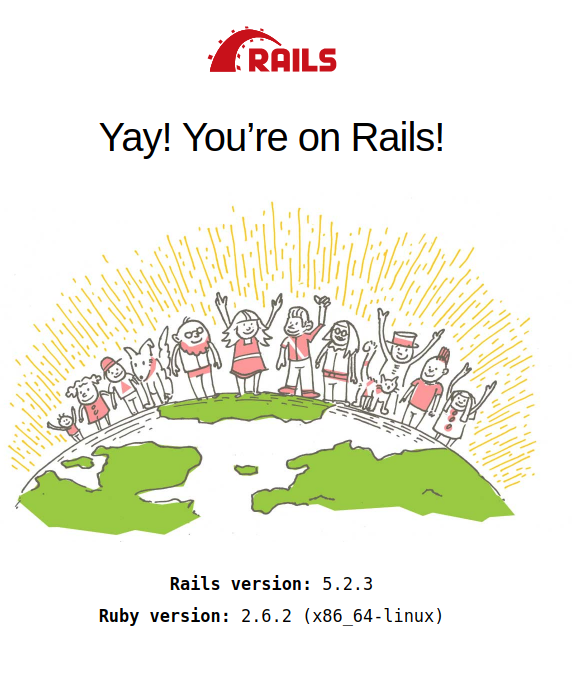
Users and devise
We are going to use the awesome devise solution for authentication.
Append the following gem requirement at the bottom of the Gemfile file located at the root of the application’s directory.
gem 'devise'
On your terminal, install the new gem by executing:
bundle
Finish integration with devise using:
rails generate devise:install
We will create the model representing our users using the devise generators.
On your terminal, execute:
rails generate devise User username:string
Note: we have added an extra attribute username to our model (besides the defaults generated by devise) so that we have something more friendly to present when displaying users instead of their email.
Open the generated migration which you will find under db/migrate/<datetime>_devise_create_users.rb and append the username’s unique index definition with[4]:
add_index :users, :username, unique: true
Find the line in the file that defines the username column and change it to:
t.string :username, null: false
to make the attribute required.
Then in the User model which is located at app/models/user.rb add the validation rule for uniqueness and presence:
validates :username, uniqueness: true, presence: true
Finally, apply the database migration using:
rails db:migrate
Rooms and messages
Each chat message is going to take place in the context of a room.
Let’s build them all.
Use the following command to create the Room:
rails generate resource Room name:string:uniq
and the following command to create the RoomMessage:
rails generate resource RoomMessage room:references user:references message:text
We are now going to define the appropriate relations[7].
Open app/models/room.rb and add the relation inside the class:
has_many :room_messages, dependent: :destroy,
inverse_of: :room
Open app/models/room_message.rb and add the relations inside the class:
belongs_to :user
belongs_to :room, inverse_of: :room_messages
Migrate the database with:
rails db:migrate
We can now setup our routes so that the root request is served by the RoomsController#index action.
Open your config/routes.rb file and change its contents to:
Rails.application.routes.draw do
devise_for :users
root controller: :rooms, action: :index
resources :room_messages
resources :rooms
end
Restart the server and try to navigate to the application’s root url.
You should see an error message, no worries:

We have to create the index action in the RoomsController. Open the controller app/controllers/rooms_controller.rb and change its contents to the following:
class RoomsController < ApplicationController
def index
end
end
Then create the file app/views/rooms/index.html.erb and for now just add the following:
<h1>Rooms index</h1>
Reload and voilà.

Adding authentication
We want all users to be authenticated before start chatting, so we are going to add the following line in the ApplicationController located at app/controllers/application_controller.rb:
before_action :authenticate_user!
If we navigate to http://localhost:3000 now we should be redirected to the sign in page [10].
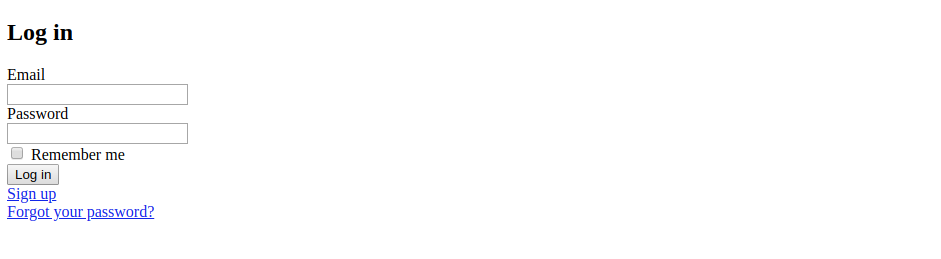
Before continuing with the good stuff, let’s gear up the application with some good features.
Add bootstrap
We are going to use Bootstrap and we will integrate it in the application using the bootstrap-rubygem gem.
Following the instructions of the gem, append the dependencies in your Gemfile.
gem 'bootstrap', '~> 4.3.1'
gem 'jquery-rails'
and execute bundle to fetch and install it.
Change the app/assets/stylesheets/application.css file’s extension to scss and replace its contents with:
@import "bootstrap";
Add the following lines to the app/assets/javascript/application.js just before the //= require_tree . line[9]:
//= require jquery3
//= require popper
//= require bootstrap-sprockets
Add simple_form
We are going to use this great gem to generate forms easily.
Append the gem dependency in your Gemfile and bundle to install it.
gem 'simple_form'
Then complete the integration using:
rails generate simple_form:install --bootstrap
Note: We used the –bootstrap directive since that’s the framework we are using.
Devise views with bootstrap and simple form
Devise uses its own views for sign in, register etc. But we do have a way to customize these views and now that we have ended up using bootstrap and simple forms, we can generate these views in a way that our choices are respected.
In your terminal:
rails generate devise:views
The view for signing in is under app/views/devise/sessions/new.html.erb and for signing up is under app/views/devise/registrations/new.html.erb. Open these two files and change the submit button’s class by replacing the following line[6]:
<%= f.button :submit, "Sign up" %>
with
<%= f.button :submit, "Sign up", class: 'btn btn-success' %>
to render the buttons bootstrap style.
Before viewing our changes, let’s do one last thing in our default layout.
Open app/views/layouts/application.html.erb and replace its contents with:
<!DOCTYPE html>
<html>
<head>
<title>RailsChatTutorial</title>
<%= csrf_meta_tags %>
<%= csp_meta_tag %>
<%= stylesheet_link_tag 'application', media: 'all', 'data-turbolinks-track': 'reload' %>
<%= javascript_include_tag 'application', 'data-turbolinks-track': 'reload' %>
</head>
<body>
<div class="container">
<div class="row">
<div class="col-12">
<%= yield %>
</div>
</div>
</div>
</body>
</html>
This last one was to use Bootstrap’s grid in our views.
Navigate to http://localhost:3000 and view what we have created.
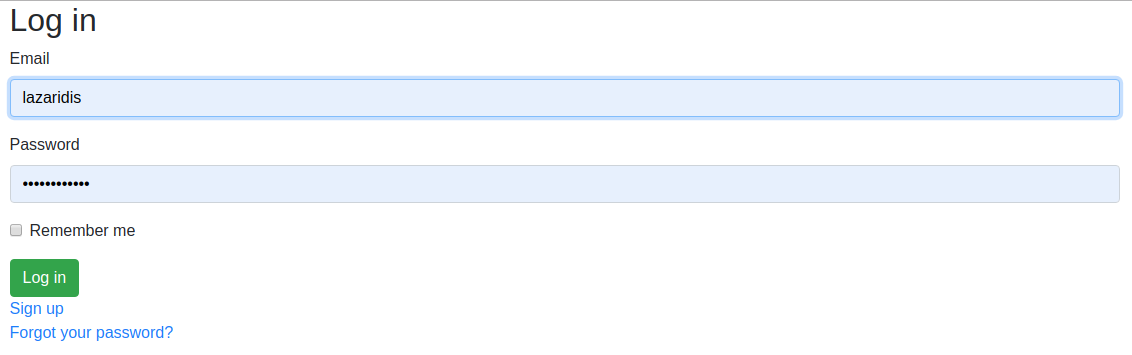
Let’s try to sign up following the Sign up link of the form:
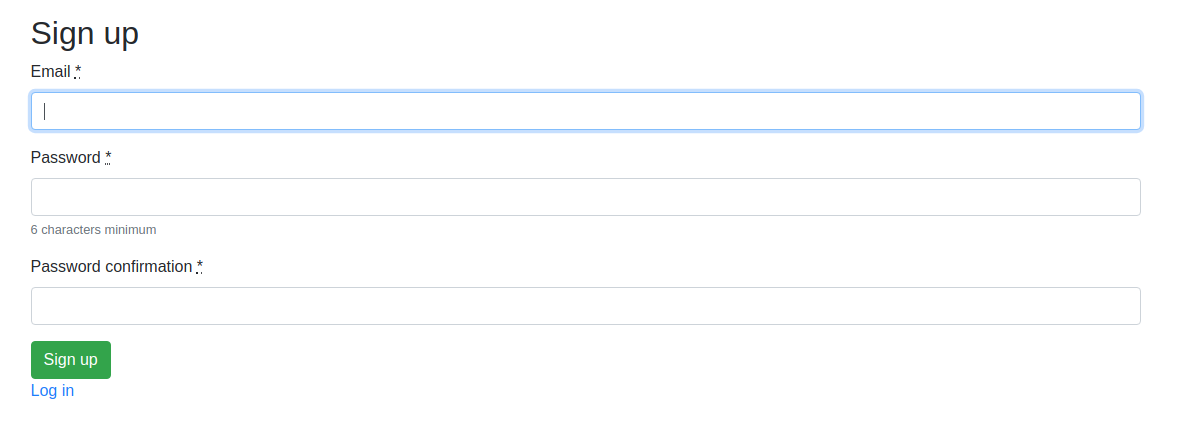
As you can see, there is no field to fill in the username. For that to work we have to:
- Add the field in the sign up form
- Configure devise to accept the new attribute (
username) or else theApplicationControllerwill ignore it once submitted from the form.
To add the field in the sign up form, open app/views/devise/registrations/new.html.erb and add these lines between the email and password fields.
<%= f.input :username,
required: true %>
Then, open the app/controllers/application_controller.rb file to configure the new attribute. Change the contents to:
class ApplicationController < ActionController::Base
before_action :authenticate_user!
before_action :configure_permitted_parameters, if: :devise_controller?
protected
def configure_permitted_parameters
devise_parameter_sanitizer.permit(:sign_up, keys: [:email, :username])
end
end
Done, reload and sign up[5].
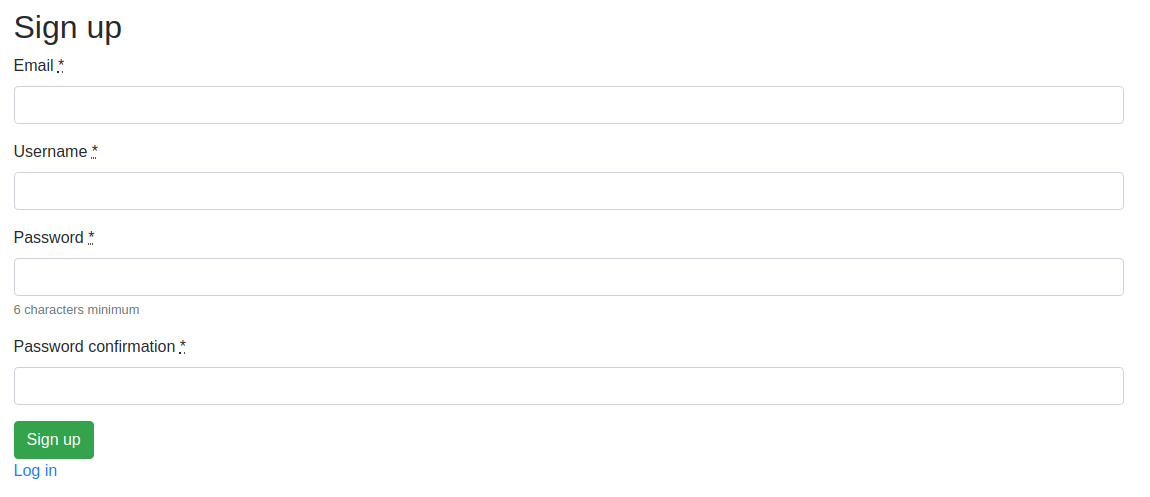
Cleanup unused components
We will not be using coffee script or turbolinks so let’s remove all the related stuff.
Open Gemfile and remove the following lines:
# Use CoffeeScript for .coffee assets and views
gem 'coffee-rails', '~> 4.2'
# Turbolinks makes navigating your web application faster. Read more: https://github.com/turbolinks/turbolinks
gem 'turbolinks', '~> 5'
Open app/assets/javascripts/application.js and remove the following line:
//= require turbolinks
Open app/views/layouts/application.html.erb and change the following lines [3]:
<%= stylesheet_link_tag 'application', media: 'all', 'data-turbolinks-track': 'reload' %>
<%= javascript_include_tag 'application', 'data-turbolinks-track': 'reload' %>
to
<%= stylesheet_link_tag 'application', media: 'all' %>
<%= javascript_include_tag 'application' %>
Check that your app/assets/javascripts folder doesn’t have any files with extension .coffee and if you find any, remove them.2
In the terminal, also execute the following command:
rails tmp:cache:clear
to clear any cached compiled coffee scripts.
Done. Restart you server.
Adding a navigation bar
To improve the usability of the web pages will add a top navigation bar.
Create the directory app/views/shared and a file inside it named _navigation_bar.html.erb. This is going to be the partial responsible for rendering the navigation bar and which later on we will add to the application’s default layout in order to be rendered on all web pages. Add these contents:
<nav class="navbar navbar-expand-lg navbar-dark bg-dark justify-content-between">
<a class="navbar-brand" href="#">Rails chat tutorial</a>
<button class="navbar-toggler" type="button" data-toggle="collapse" data-target="#nav-bar-collapse" aria-controls="navbarColor01" aria-expanded="false" aria-label="Toggle navigation">
<span class="navbar-toggler-icon"></span>
</button>
<% if current_user %>
<div class="dropdown">
<a class="nav-link dropdown-toggle" href="#" id="navbarDropdown" role="button" data-toggle="dropdown" aria-haspopup="true" aria-expanded="false">
<img class="avatar" src="<%= gravatar_url(current_user) %>">
<%= current_user.username %>
</a>
<div class="dropdown-menu dropdown-menu-right" aria-labelledby="navbarDropdown">
<%= link_to 'Logout', destroy_user_session_path, method: :delete, class: 'dropdown-item' %>
</div>
</div>
<% end %>
</nav>
Mind the gravatar_url(current_user) line. This is a helper method that we are going to use in order to resolve the gravatar url of the signed in user. This is not a builtin method, we have to defined it but it’s pretty straightforward.
Edit app/helpers/application_helper.rb and add the following method:
def gravatar_url(user)
gravatar_id = Digest::MD5::hexdigest(user.email).downcase
url = "https://gravatar.com/avatar/#{gravatar_id}.png"
end
Note:
- As you can see, the user’s username, avatar and sign out link will only be rendered if the user is signed in.
The avatar image has a css class avatar. We have to define this class in the application’s stylesheets. Create a css file in which we will gather all css class that we will use in the application under the name app/assets/stylesheets/rails-chat-tutorial.scss.
For now add the rule for the avatar:
.avatar {
max-height:30px;
border-radius: 15px;
width:auto;
vertical-align:middle;
}
and open application.scss to import the newly created stylesheet. Add the line:
@import "rails-chat-tutorial"
We have to add this partial in the application layout. Edit app/views/layouts/application.html.erb and change its contents to:
<!DOCTYPE html>
<html>
<head>
<title>RailsChatTutorial</title>
<%= csrf_meta_tags %>
<%= csp_meta_tag %>
<%= stylesheet_link_tag 'application', media: 'all' %>
<%= javascript_include_tag 'application' %>
</head>
<body>
<div class="container">
<div class="row">
<div class="col-12">
<%= render partial: 'shared/navigation_bar' %>
<div class="my-3">
<%= yield %>
</div>
</div>
</div>
</div>
</body>
</html>
Reload to view the bar.
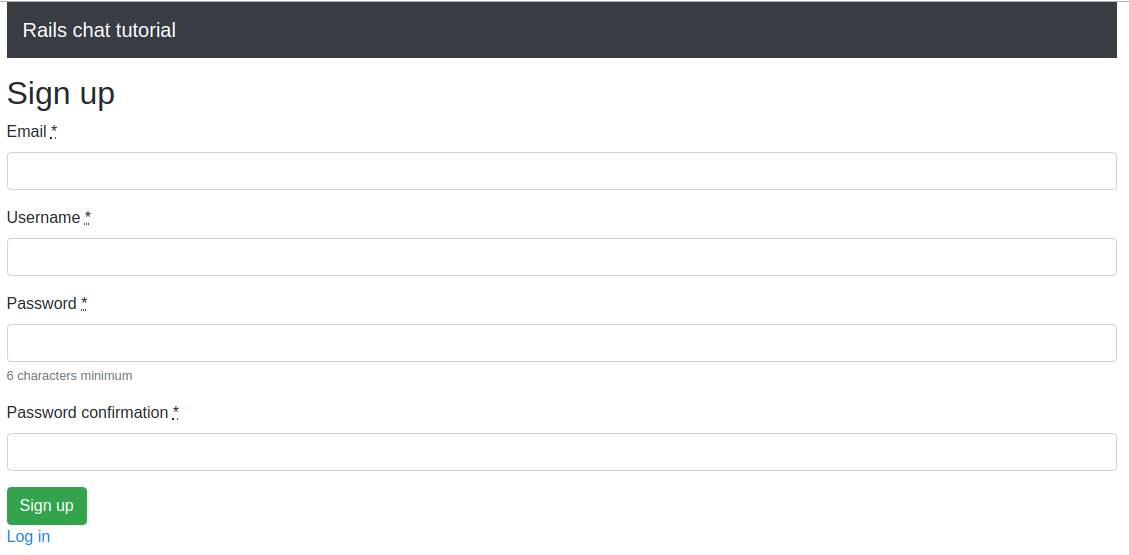
Awesome. Fill in with your desired credentials and submit the form.

Room management
We are going to create a simple layout for groups.
- One narrow column displaying vertically all the available rooms
- One wide column which is going to host the chat messages and form.
The rooms index page will have the second column empty since this column will be present only when user is inside a specific room.
In the index page we will provide the option to create a room.
Room index
First we have to load all rooms in the RoomsController. Open app/controllers/rooms_controller.rb and change the index action as:
def index
@rooms = Room.all
end
Open app/views/rooms/index.html.erb and change its contents to[8]:
<div class="row">
<div class="col-12 col-md-3">
<div class="mb-3">
<%= link_to new_room_path, class: "btn btn-primary" do %>
Create a room
<% end %>
</div>
<% if @rooms.present? %>
<nav class="nav flex-column">
<% @rooms.each do |room| %>
<%= link_to room.name, room_path(room), class: "nav-link room-nav-link" %>
<% end %>
</nav>
<% else %>
<div class="text-muted">
The are no rooms
</div>
<% end %>
</div>
<div class="col">
<div class="alert alert-primary">
<h4 class="alert-heading">
Welcome to the RailsChatTutorial!
</h4>
<p>
We need to talk.
</p>
<hr />
<p>
You can create or join a room from the sidebar.
</p>
</div>
</div>
If there are rooms, the left column of the page will render a vertical navigation with links leading to each room’s page. The right column displays a simple welcome message.
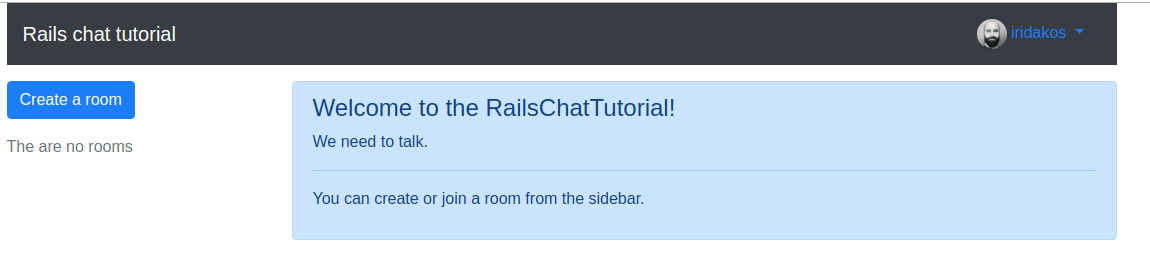
Pressing the Create a room button we get the expected error for the non-existent action.
Room new/edit
We have to define the actions for creating and updating a room.
Open the app/controllers/rooms_controller.rb and change its contents to:
class RoomsController < ApplicationController
# Loads:
# @rooms = all rooms
# @room = current room when applicable
before_action :load_entities
def index
@rooms = Room.all
end
def new
@room = Room.new
end
def create
@room = Room.new permitted_parameters
if @room.save
flash[:success] = "Room #{@room.name} was created successfully"
redirect_to rooms_path
else
render :new
end
end
def edit
end
def update
if @room.update_attributes(permitted_parameters)
flash[:success] = "Room #{@room.name} was updated successfully"
redirect_to rooms_path
else
render :new
end
end
protected
def load_entities
@rooms = Room.all
@room = Room.find(params[:id]) if params[:id]
end
def permitted_parameters
params.require(:room).permit(:name)
end
end
Note: we preload the @rooms and the @room variables making them available to all actions with the before_action :load_entities hook.
We will create a simple form for the Room object and we will use it both when creating and editing a room. Create the app/views/rooms/_form.html.erb and add:
<%= simple_form_for @room do |form| %>
<%= form.input :name %>
<%= form.submit "Save", class: 'btn btn-success' %>
<% end %>
Then, create the views for the new/edit action accordingly:
app/views/rooms/new.html.erb
<h1>
Creating a room
</h1>
<%= render partial: 'form' %>
app/views/rooms/edit.html.erb
<h1>
Editing room <%= @room.name %>
</h1>
<%= render partial: 'form' %>
Time to create the first room. From the rooms’ index page, press the Create a room
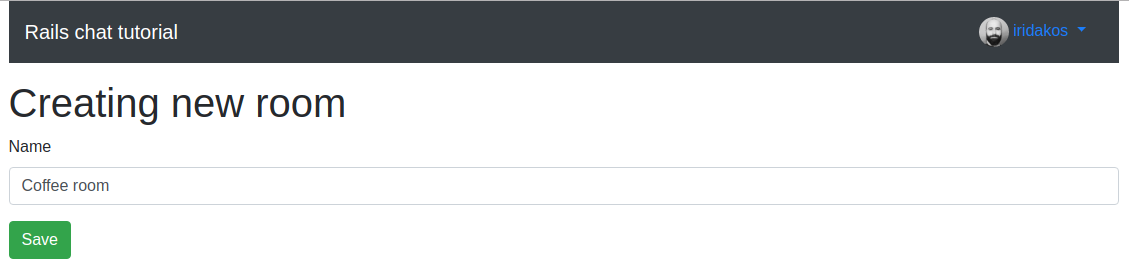
Save and here it is.
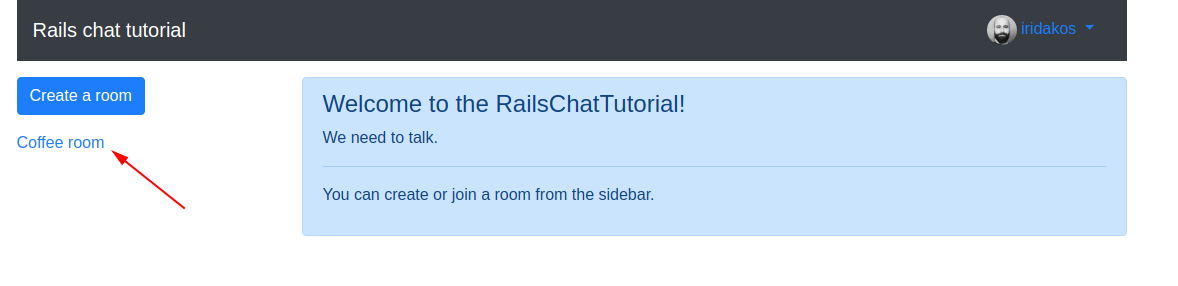
Add this class in app/assets/stylesheets/rails-chat-tutorial.scss to improve the display of the rooms.
.room-nav-link {
border: 1px solid lighten($primary, 40%);
background: lighten($primary, 45%);
& + .room-nav-link {
border-top: 0 none;
}
}
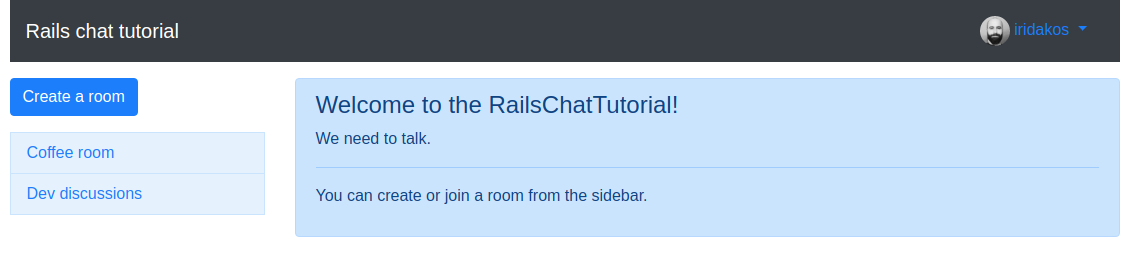
Note: We will add the edit link in the room’s page a.k.a. show action.
Before moving on to the Room page, we will refactor the index page so as to be able to use the left column’s content inside the room page as well.
Create the partial app/views/rooms/_rooms.html.erb with contents:
<div class="mb-3">
<%= link_to new_room_path, class: 'btn btn-primary' do %>
Create a room
<% end %>
</div>
<% if @rooms.present? %>
<nav class="nav flex-column">
<% @rooms.each do |room| %>
<%= link_to room.name, room_path(room), class: 'nav-link room-nav-link' %>
<% end %>
</nav>
<% else %>
<div class="text-muted">
The are no rooms
</div>
<% end %>
and change the app/views/rooms/index.html.erb to use it:
<div class="row">
<div class="col-12 col-md-3">
<%= render partial: 'rooms' %>
</div>
<div class="col">
<div class="alert alert-primary">
<h4 class="alert-heading">
Welcome to the RailsChatTutorial!
</h4>
<p>
We need to talk.
</p>
<hr />
<p>
You can create or join a room from the sidebar.
</p>
</div>
</div>
</div>
Room page
Add the show action in the app/controllers/rooms_controller.rb:
def show
@room_message = RoomMessage.new room: @room
@room_messages = @room.room_messages.includes(:user)
end
Notes:
- We construct a new room message which we are going to use in the view to build a form for creating the chat messages.
- When displaying the room message, we access its user’s email attribute to resolve the gravatar hash. We used
.includes(:user)in the query for the@room_messagesto fetch them along with their users avoiding N+1 queries[1].
Create the view app/views/rooms/show.html.erb:
<h1>
<%= @room.name %>
</h1>
<div class="row">
<div class="col-12 col-md-3">
<%= render partial: 'rooms' %>
</div>
<div class="col">
<div class="chat">
<% @room_messages.each do |room_message| %>
<%= room_message %>
<% end %>
</div>
<%= simple_form_for @room_message, remote: true do |form| %>
<div class="input-group mb-3">
<%= form.input :message, as: :string,
wrapper: false,
label: false,
input_html: {
class: 'chat-input'
} %>
<div class="input-group-append">
<%= form.submit "Send", class: 'btn btn-primary chat-input' %>
</div>
</div>
<%= form.input :room_id, as: :hidden %>
<% end %>
</div>
</div>
Notes:
- We reused the
app/views/rooms/_rooms.html.erbpartial that we created in the previous step - We added a
divwith class.chatand this is where the room’s messages are rendered. - We added a form for the
@room_messagethat we instantiated in the controller. We also used the directiveremote: truewhen we instantiated the form thus the form is going to be submitted by Ajax. - We added a hidden field for the attribute
:room_idso that the value reaches theRoomMessagesControlleronce we submit the form.
Style the chat components by adding the following lines to the app/assets/stylesheets/rails-chat-tutorial.scss:
.chat {
border: 1px solid lighten($secondary, 40%);
background: lighten($secondary, 50%);
height: 50vh;
border-radius: 5px 5px 0 0;
overflow-y: auto;
}
.chat-input {
border-top: 0 none;
border-radius: 0 0 5px 5px;
}
Navigate to a room to see what has been done.

Pressing the Send button nothing happens on the page but if you check the server’s console you will notice:
AbstractController::ActionNotFound (The action 'create' could not be found for RoomMessagesController):
Let’s fix that.
Creating room messages
This is going to be easy. All we have to do is implement the create action in the RoomMessagesController.
app/controllers/room_messages_controller.rb
class RoomMessagesController < ApplicationController
before_action :load_entities
def create
@room_message = RoomMessage.create user: current_user,
room: @room,
message: params.dig(:room_message, :message)
end
protected
def load_entities
@room = Room.find params.dig(:room_message, :room_id)
end
end
Notes:
- we preload the room using the
room_idparameter that we added as a hidden field in the form in the previous step - we create a new message for the room setting its user to the currently signed in user
If you try to submit a message now, again you will see nothing but in the server console you can see from the log that the room message has been created.
Started POST "/room_messages" for ::1 at 2019-04-04 19:24:33 +0300
Processing by RoomMessagesController#create as JS
Parameters: {"utf8"=>"✓", "room_message"=>{"message"=>"My first message", "room_id"=>"8"}, "commit"=>"Send"}
User Load (0.2ms) SELECT "users".* FROM "users" WHERE "users"."id" = ? ORDER BY "users"."id" ASC LIMIT ? [["id", 1], ["LIMIT", 1]]
↳ /home/iridakos/.rvm/gems/ruby-2.6.2@rails-chat-tutorial/gems/activerecord-5.2.3/lib/active_record/log_subscriber.rb:98
Room Load (0.2ms) SELECT "rooms".* FROM "rooms" WHERE "rooms"."id" = ? LIMIT ? [["id", 8], ["LIMIT", 1]]
↳ app/controllers/room_messages_controller.rb:13
(0.1ms) begin transaction
↳ app/controllers/room_messages_controller.rb:5
RoomMessage Create (0.7ms) INSERT INTO "room_messages" ("room_id", "user_id", "message", "created_at", "updated_at") VALUES (?, ?, ?, ?, ?) [["room_id", 8], ["user_id", 1], ["message", "My first message"], ["created_at", "2019-04-04 16:24:33.456641"], ["updated_at", "2019-04-04 16:24:33.456641"]]
↳ app/controllers/room_messages_controller.rb:5
(4.0ms) commit transaction
↳ app/controllers/room_messages_controller.rb:5
No template found for RoomMessagesController#create, rendering head :no_content
Completed 204 No Content in 88ms (ActiveRecord: 5.1ms)
A user would expect to have the message field cleared after sending a new message. We don’t disappoint users.
Create a file app/assets/javascripts/room.js and add the following:
$(function() {
$('#new_room_message').on('ajax:success', function(a, b,c ) {
$(this).find('input[type="text"]').val('');
});
});
We bind to the ajax:success event triggered by Rails on successful submission of the form and all we want to do is clear the text field’s value.
Reload the page and try submitting again and check it out. The field value should be emptied after sending the message.
Displaying room messages
If you reload the page you will see something like this:
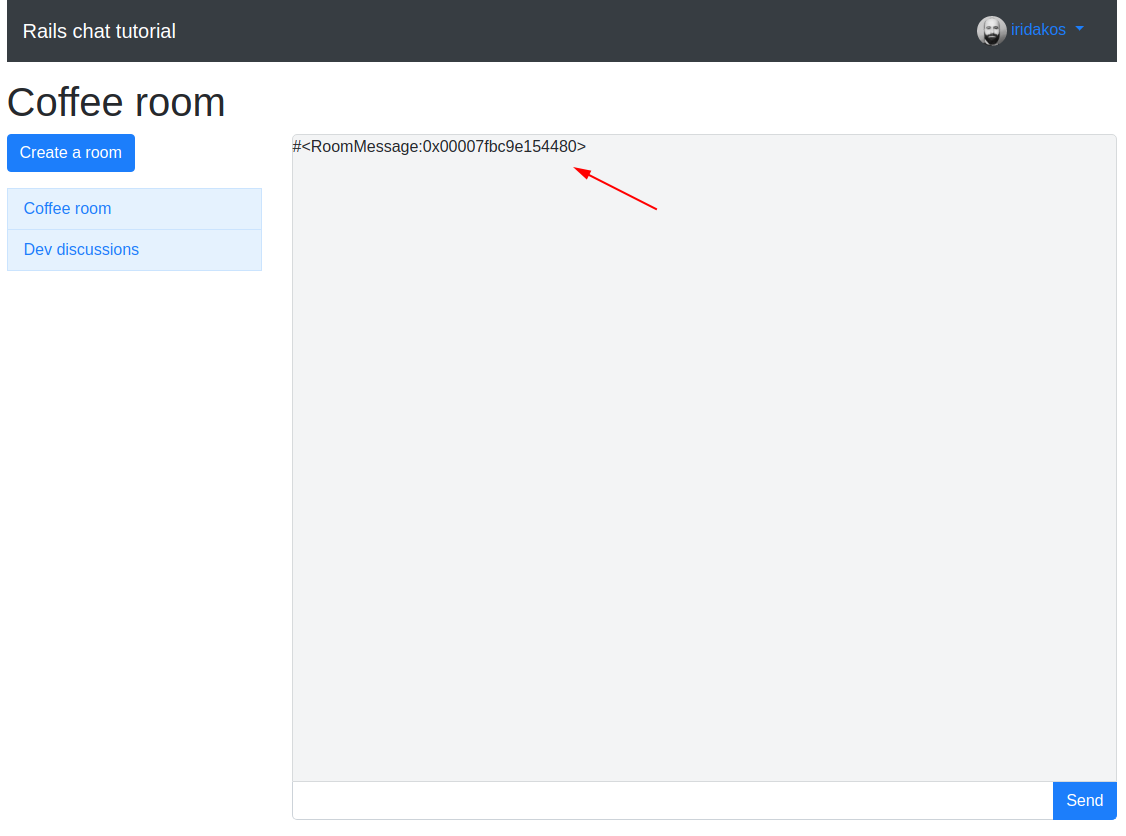
Let’s beautify the messages.
Replace the contents of app/views/rooms/show.html.erb with:
<h1>
<%= @room.name %>
</h1>
<div class="row">
<div class="col-12 col-md-3">
<%= render partial: 'rooms' %>
</div>
<div class="col">
<div class="chat">
<% @room_messages.each do |room_message| %>
<div class="chat-message-container">
<div class="row no-gutters">
<div class="col-auto text-center">
<img src="<%= gravatar_url(room_message.user) %>" class="avatar" alt="">
</div>
<div class="col">
<div class="message-content">
<p class="mb-1">
<%= room_message.message %>
</p>
<div class="text-right">
<small>
<%= room_message.created_at %>
</small>
</div>
</div>
</div>
</div>
</div>
<% end %>
</div>
<%= simple_form_for @room_message, remote: true do |form| %>
<div class="input-group mb-3">
<%= form.input :message, as: :string,
wrapper: false,
label: false,
input_html: {
class: 'chat-input'
} %>
<div class="input-group-append">
<%= form.submit "Send", class: 'btn btn-primary chat-input' %>
</div>
</div>
<%= form.input :room_id, as: :hidden %>
<% end %>
</div>
</div>
and add the following css classes inside the .chat class:
.chat-message-container {
padding: 5px;
.avatar {
margin: 5px;
}
.message-content {
padding: 5px;
border: 1px solid $primary;
border-radius: 5px;
background: lighten($primary, 10%);
color: $white;
}
& + .chat-message-container {
margin-top: 10px;
}
}
Reload the page. Magic.
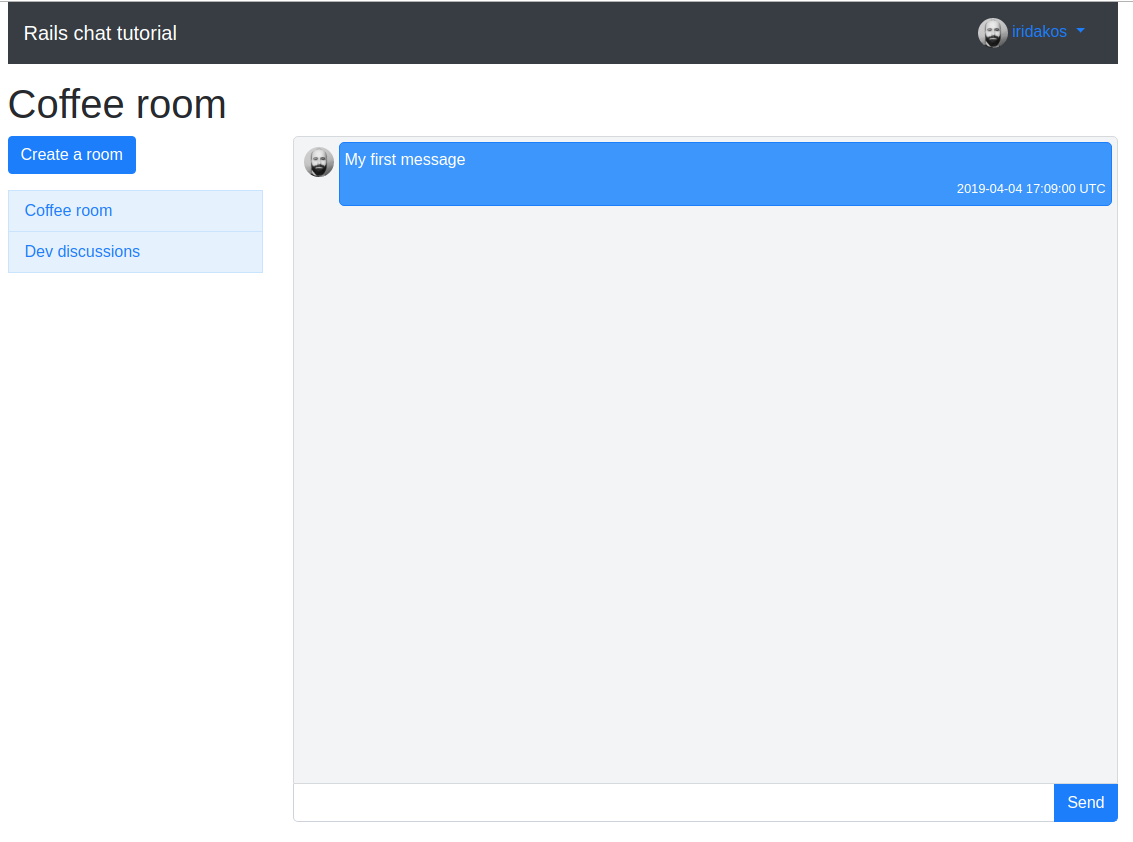
Introducing WebSockets - ActionCable
Time to start using WebSockets with ActionCable.
Action Cable seamlessly integrates WebSockets with the rest of your Rails application. It allows for real-time features to be written in Ruby in the same style and form as the rest of your Rails application, while still being performant and scalable. It’s a full-stack offering that provides both a client-side JavaScript framework and a server-side Ruby framework. You have access to your full domain model written with Active Record or your ORM of choice. – Action Cable Overview @ Ruby on Rails Guides (v5.2.3)
Install redis
We are going to use the redis adapter which is a safe option for production environments unlike the async one.
You first must install redis on your system.
To install it on Ubuntu you just have to execute the following commands in your terminal:
sudo apt update
sudo apt install redis-server
To check that installation is successful, in your terminal make sure you get a PONG:
$ redis-cli
127.0.0.1:6379> ping
PONG
Configure ActionCable
Since we are working on the development environment, open your config/cable.yml and replace its contents with:
development:
adapter: redis
url: <%= ENV.fetch("REDIS_URL") { "redis://localhost:6379/1" } %>
channel_prefix: rails-chat-tutorial_development
test:
adapter: async
production:
adapter: redis
url: <%= ENV.fetch("REDIS_URL") { "redis://localhost:6379/1" } %>
channel_prefix: rails-chat-tutorial_production
Note: we have added an option channel_prefix because:
Additionally, a channel_prefix may be provided to avoid channel name collisions when using the same Redis server for multiple applications – Action Cable Overview # Redis Adapter @ Ruby on Rails Guides (v5.2.3)
Finally, we are going to add the dependency in the Gemfile:
gem 'redis'
Don’t forget to bundle after altering the Gemfile.
Configure Devise for authenticating websocket connections
When establishing a websocket connection, we don’t have access to the user session but we do have access to the cookies. So, in order to be able to authenticate the user we need to do some devise related stuff first (credits to Greg Molnar).
Create an initializer for warden hooks under the name config/initializers/warden_hooks.rb and add the following lines:
Warden::Manager.after_set_user do |user,auth,opts|
scope = opts[:scope]
auth.cookies.signed["#{scope}.id"] = user.id
end
Warden::Manager.before_logout do |user, auth, opts|
scope = opts[:scope]
auth.cookies.signed["#{scope}.id"] = nil
end
Explain: We add a cookie with the user’s id upon successful sign in and we remove it once the user logs out.
Configure the websocket connection
Open app/channels/application_cable/connection.rb and change its contents to the following:
module ApplicationCable
class Connection < ActionCable::Connection::Base
identified_by :current_user
def connect
self.current_user = find_verified_user
end
private
def find_verified_user
if verified_user = User.find_by(id: cookies.signed['user.id'])
verified_user
else
reject_unauthorized_connection
end
end
end
end
Explain:
Here identified_by is a connection identifier that can be used to find the specific connection later. Note that anything marked as an identifier will automatically create a delegate by the same name on any channel instances created off the connection. – Action Cable Overview # Connection setup @ Ruby on Rails Guides (v5.2.3)
In the find_verified_user method we access the cookie that we previously set in the warden hook.
Create the room channel
A channel encapsulates a logical unit of work, similar to what a controller does in a regular MVC setup. – Action Cable Overview # Channels @ Ruby on Rails Guides (v5.2.3)
We will create the RoomChannel in which all Room pages will subscribe to.
Create app/channels/room_channel.rb with the following contents:
class RoomChannel < ApplicationCable::Channel
def subscribed
room = Room.find params[:room]
stream_for room
# or
# stream_from "room_#{params[:room]}"
end
end
Explain:
- The
subscribedmethod gets called once a subscription to the channel is established and it is responsible to setup the stream from which data will be sent back and forth.
We are going to configure the room page code later on to request subscriptions to this channel passing the room parameter.
We have two options:
- Use
stream_for: this way Rails automatically generates a stream name for the given object (roomin our case), for example: “room:asdfwer234”. When we want afterwards to broadcast data to the stream, all we have to do is callRoomChannel.broadcast_to(room_object, data)in which case Rails resolves the stream name from theroom_object. In other words, we don’t have to manually resolve the stream name in which the data have to be send (see next item).- This option is available when the channel handles subscriptions bound to models like in our case, a specific room
- Use
stream_from: we manually define the name of the stream and later on, when we want to broadcast to the stream, we have to use:ActionCable.server.broadcast("room_#{a_room_id_here}", data).
Read more here.
Broadcast room messages
Every time a room message is being created, we just need to broadcast to the message’s room stream.
To do so, alter the create action of the app/controllers/room_messages_controller.rb to this:
def create
@room_message = RoomMessage.create user: current_user,
room: @room,
message: params.dig(:room_message, :message)
RoomChannel.broadcast_to @room, @room_message
end
Explain: we added the line RoomChannel.broadcast_to @room, @room_message which will broadcast to the room’s specific stream (as explained above) the @room_message transformed to json via the to_json method.
So, on the other side, the client side, we are going to be receiving the json representation of the RoomMessage model. Let’s see what that is:
{
"id":29,
"room_id":8,
"user_id":1,
"message":"My first message",
"created_at":"2019-04-04T17:09:00.637Z",
"updated_at":"2019-04-04T17:09:00.637Z"
}
We plan to add the new messages in the room’s page via Javascript and this information is not adequate. The only thing we are missing is the user avatar. Time to refactor.
Open app/models/user.rb and add the following method:
def gravatar_url
gravatar_id = Digest::MD5::hexdigest(email).downcase
"https://gravatar.com/avatar/#{gravatar_id}.png"
end
We had already implemented this in the app/helpers/application_helper.rb file and we won’t be using it anymore so remove it.
Update app/views/shared/_navigation_bar.html.erb and change the previous gravatar resolution to this:
<img class="avatar" src="<%= current_user.gravatar_url %>">
Update app/views/rooms/show.html.erb and change it there too, with:
<img src="<%= room_message.user.gravatar_url %>" class="avatar" alt="">
Finally, we will change the JSON representation of the RoomMessage to include the user’s url:
app/models/room_message.rb
def as_json(options)
super(options).merge(user_avatar_url: user.gravatar_url)
end
Let’s confirm that the new JSON transformation is valid:
{
"id":29,
"room_id":8,
"user_id":1,
"message":"My first message",
"created_at":"2019-04-04T17:09:00.637Z",
"updated_at":"2019-04-04T17:09:00.637Z",
"user_avatar_url":"https://gravatar.com/avatar/02a28db6886d578f75a820b50f2dd334.png"
}
Great, moving on.
Subscribe to the room stream
We are going to add some data in the room page in order to use them via Javascript to subscribe to the appropriate streams each time we visit a room.
Open the file app/views/rooms/show.html.erb and alter the line in which we define the chat div, to this:
<div class="chat" data-channel-subscribe="room" data-room-id="<%= @room.id %>">
Explain: We added two data attributes, one defining to which channel we want to subscribe and one defining to which room we are.
At the end of the file, add the following snippet:
<div class="d-none" data-role="message-template">
<div class="chat-message-container">
<div class="row no-gutters">
<div class="col-auto text-center">
<img src="" class="avatar" alt="" data-role="user-avatar">
</div>
<div class="col">
<div class="message-content">
<p class="mb-1" data-role="message-text"></p>
<div class="text-right">
<small data-role="message-date"></small>
</div>
</div>
</div>
</div>
</div>
</div>
This snippet is going to be used as a template for each incoming message. Every time a message arrives, we will
- clone this html
- alter the appropriate elements’ values and
- append the resulting html to the end of the chat div.
Now we will create the Javascript that will do the work of subscribing and handling incoming channel data.
Create the file app/assets/javascripts/channels/room_channel.js and add the following code:
$(function() {
$('[data-channel-subscribe="room"]').each(function(index, element) {
var $element = $(element),
room_id = $element.data('room-id')
messageTemplate = $('[data-role="message-template"]');
$element.animate({ scrollTop: $element.prop("scrollHeight")}, 1000)
App.cable.subscriptions.create(
{
channel: "RoomChannel",
room: room_id
},
{
received: function(data) {
var content = messageTemplate.children().clone(true, true);
content.find('[data-role="user-avatar"]').attr('src', data.user_avatar_url);
content.find('[data-role="message-text"]').text(data.message);
content.find('[data-role="message-date"]').text(data.updated_at);
$element.append(content);
$element.animate({ scrollTop: $element.prop("scrollHeight")}, 1000);
}
}
);
});
});
Explain:
- For each element that has a data attribute
channel-subscribewith valueroom- Create a subscription to the “RoomChannel” passing the element’s
room-iddata attribute as a parameter with nameroom(remember this line of theRoomChannel:Room.find params[:room]?)- When data is received, clone the template snippet and alter its contents based on the incoming object attributes.
- Append the newly generated content to the chat div and finally
- Do some animation to impress by scrolling smoothly to the bottom of the div.
- Create a subscription to the “RoomChannel” passing the element’s
Acknowledgments
Thank you very much for your feedback.
- [1] Armando Andini - N+1 queries
- [2] Rodolfo Ruiz - Coffeescript leftovers
- [3] Felix Wolfsteller - Turbolinks leftovers
- [4] Maria Kravtsova - Migration typo
- [5][7][8] Tony Dehnke - Sign up step, Missing step for adding model relations, Missing line from html code block
- [6] keytonw - Devise view missing button class
- [9] Martin - Mention order of requirements in application.js
- [10] Sumak - Remove duplicate authentication related code
That’s all! Long post, tired cat photo.

 (
(