I use the terminal a lot and in my day to day work I tend to navigate to the same bunch of directories.
There are some awesome tools out there (like autojump or z) but sometimes, especially when the directories are similarly named, there is a need to be explicit to navigate to the proper one.
I decided to write a script to overcome this issue and to avoid having to edit my .bash* files to manage aliases each time I wanted to add or remove a directory.
goto
goto is a shell utility to quickly navigate to aliased directories with autocomplete (tab completion).
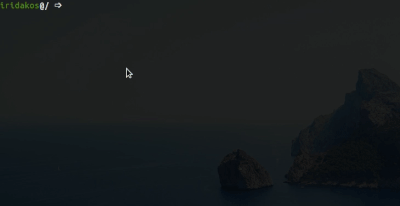
User registers directory aliases, for example:
goto --register dev /home/iridakos/development
and then cds to that directory with:
goto dev
Find below documentation on the script but make sure you check the script’s documentation page for updates.
Sorry for the name, I know it brings back memories but it’s not what it seems :)
Installation
To install goto all you have to do is clone the repository locally:
git clone https://github.com/iridakos/goto.git
navigate to it
cd goto
and execute:
sudo ./install
You need to restart your shell after installation.
Usage
- Change to an aliased directory
- Register an alias
- Unregister an alias
- List aliases
- Expand an alias
- Cleanup
- Help
- Version
- Extras
Change to an aliased directory
To change to an aliased directory, type:
goto <alias>
Example
goto dev
Register an alias
To register a directory alias, type:
goto -r <alias> <directory>
or
goto --register <alias> <directory>
Example
goto -r blog /mnt/external/projects/html/blog
or
goto --register blog /mnt/external/projects/html/blog
Notes
gotoexpands the directories hence you can easily alias your current directory with:goto -r last_release .and it will automatically be aliased to the whole path.
- Pressing the
tabkey after the alias name, you have the default directory suggestions by the shell.
Unregister an alias
To unregister an alias, use:
goto -u <alias>
or
goto --unregister <alias>
Example
goto -u last_release
or
goto --unregister last_release
Notes
Pressing the tab key after the command (-u or --unregister), the completion script will prompt you with the list of registered aliases for your convenience.
List aliases
To get the list of your currently registered aliases, use:
goto -l
or
goto --list
Expand an alias
To expand an alias to its value, use:
goto -x <alias>
or
goto --expand <alias>
Example
goto -x last_release
or
goto --expand last_release
Cleanup
To cleanup the aliases from directories that are no longer accessible in your filesystem, use:
goto -c
or
goto --cleanup
Help
To view the tool’s help information, use:
goto -h
or
goto --help
Version
To view the tool’s version, use:
goto -v
or
goto --version
Extras
Push before changing directories
To first push the current directory onto the directory stack before changing directories, type:
goto -p <alias>
or
goto --push <alias>
Revert to a pushed directory
To return to a pushed directory, type:
goto -o
or
goto --pop
Notes
This command is equivalent to popd, but within the goto command.
Behind the scenes
Upon installation, a line is appended to your .bashrc file which sources the script, registering a goto function responsible for changing the directory based on the defined aliases of the database.
The script creates a directory alias database file under ~/.goto.
Every register or unregister action modifies this file.
The script also uses the Bash programmable completion feature to define tab completions resolved via extraction of the aliases defined in the goto database file.
That’s all! Cat photo.
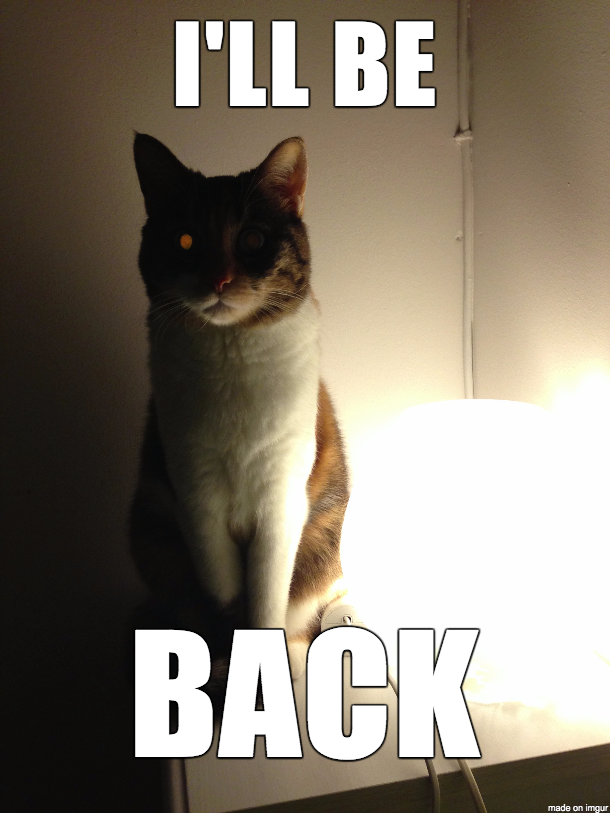
For feedback, comments, typos etc. please open an issue in the repository.
Thanks for visiting!
 (
(