In this post I will describe the steps I had to follow to be able to change the brightness on my iMac using the related keyboard function keys.
Context
After installing Debian 9.4 (stretch) or Ubuntu 18.04 LTS on my iMac, I was no longer able to control the brightness from the keyboard (F1, F2 keys). When pressing these keys, although a notification was shown for increasing/decreasing it, the brightness was not changing.
Identifying the problem
In my case, I had two entries for the backlight class in my system.
$ ls /sys/class/backlight/
acpi_video0 radeon_bl0
The keyboard keys were affecting the brightness value stored in the file brightness located in the acpi_video0 directory.
I tried to change the brightness level manually in the brightness file located in the second directory, the one named radeon_bl0 and the iMac’s brightness did actually change.
echo 190 | sudo tee /sys/class/backlight/radeon_bl0/brightness
Solution
After searching around on how to fix this, I found an answer explaining the meaning of theacpi_backlight kernel parameter.
So, all I had to do was to set my grub configuration to pass the vendor value in the acpi_backlight kernel parameter upon boot so that the vendor specific driver (in my case Radeon) is preferred instead of the default ACPI video.ko.
1. Editing the grub configuration file
I edited the grub configuration file with vim:
sudo vim /etc/default/grub
2. Setting the kernel parameter in the appropriate section
In the line starting with GRUB_CMDLINE_LINUX_DEFAULT I appended the desired kernel parameter acpi_backlight=vendor:
GRUB_CMDLINE_LINUX_DEFAULT="quiet acpi_backlight=vendor"
3. Updating grub
Finally, I had to update grub to produce the actual configuration file being loaded at boot.
sudo update-grub
4. Reboot
After rebooting, I was able to manage the brightness with the brightness function keys.
In addition, the /sys/class/backlight directory now lists only one directory, the vendor’s one radeon_bl0.
Caution
The steps described in this post, have been tested on my system with:
- Product Name: iMac11,3
- VGA compatible controller: Advanced Micro Devices, Inc. [AMD/ATI] Broadway PRO [Mobility Radeon HD 5850]
and I can’t know if they are valid for other cases. Follow them at your own risk :)
To find your iMac model, use:
sudo dmidecode | grep -A 9 "System Information"
and your VGA compatible controller:
lspci | grep "VGA compatible controller"
That’s all, cat photo:
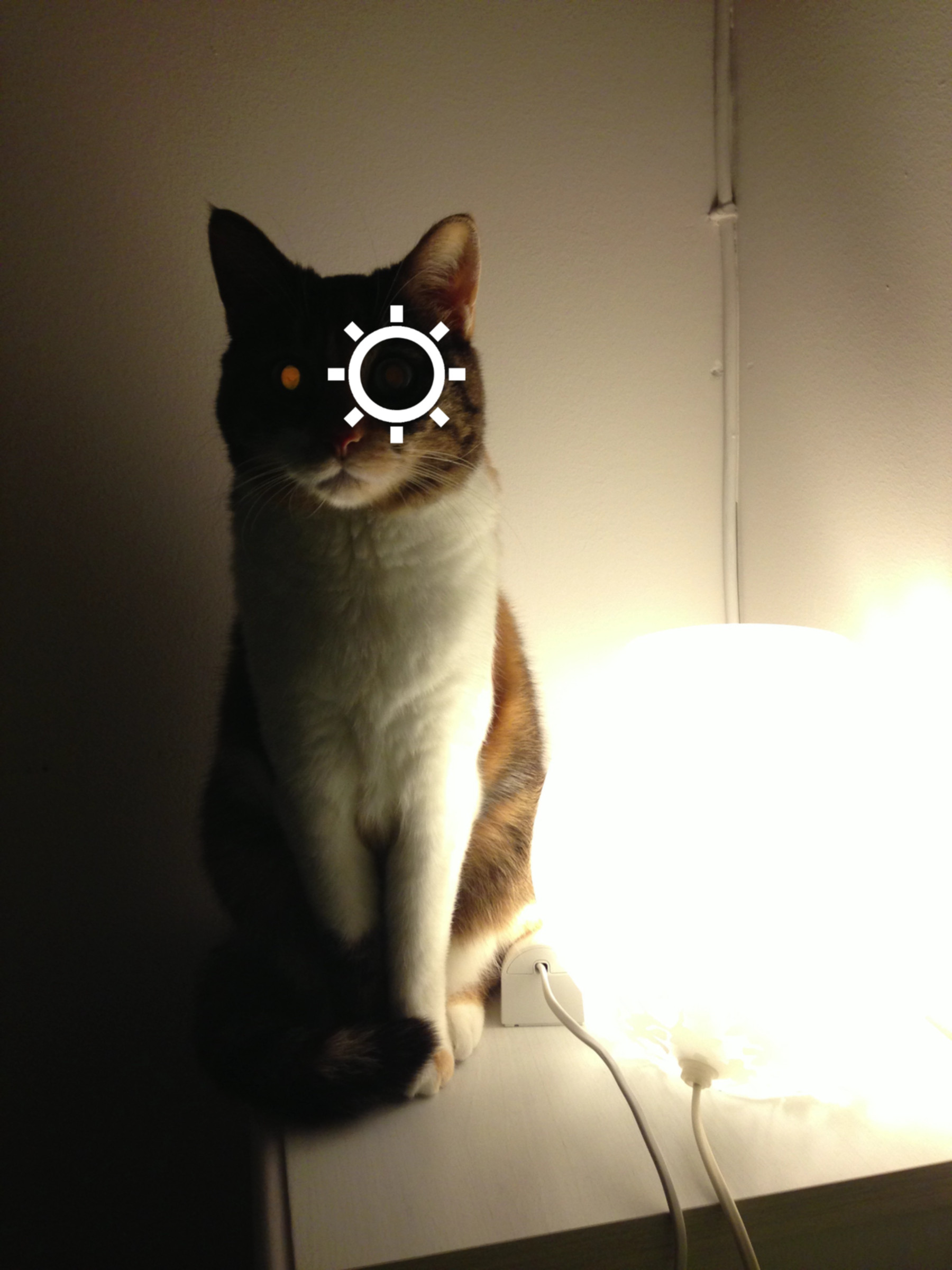
 (
(